Repository Server Connection
Click on Open Repository in the pop-up menu that opens up when right-clicking on the Repository Server in the repository window of the OZ Designer.
Click Add server in the Server List dialog and set the server name and connection information.
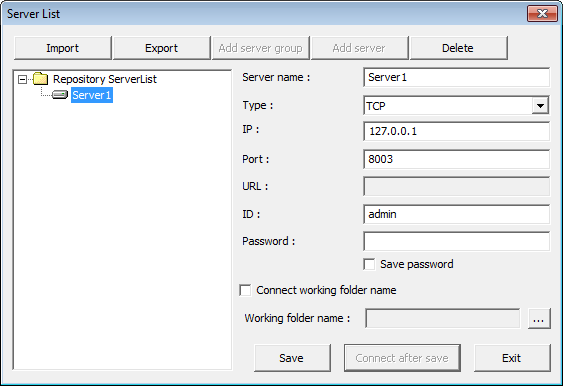
Click on Connect after save to connect to the server repository.
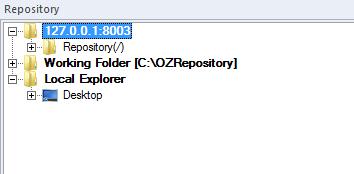
Repository server management
In the repository server, you can create server groups that contain servers. Click the Repository Server List, click Add server group, and rename the default group name, Group1. Click the group name and add a repository server by clicking Add server.
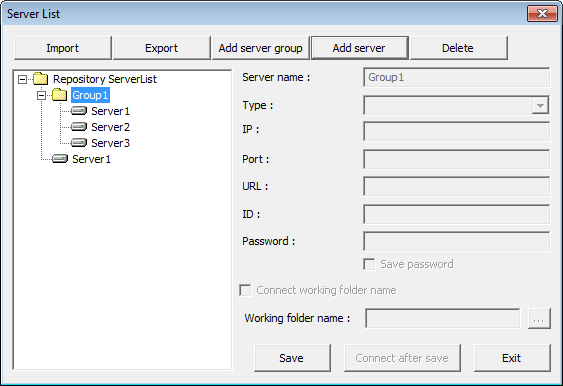
To connect a repository server, double-click the server name.
You can export the repository server list to xml file by clicking the Export menu and it can be distributed to other report developers.
To import a repository server list in xml made by other developers, use the Import menu.
Working folder synchronization when connecting with the repository server
If a developer is working on multiple projects at the same time, the developer can automatically change the working folder path when connecting with the repository server.
In the Server List dialog box, check the Connect working folder name option, and click the […] button next to the Working folder name option to open the Working folder manager dialog. Double-click the working folder name to connect with the repository server. If there is no working folder, you can create a new working folder by clicking the Add working folder button. You can then double-click the new working folder.
The working folder name option in the Server List dialog shows the working folder name. Click save or Connect after save.