Print Create Task
In a pop-up that opens up when right-clicking on the Task List window, click on [Add] > [Print Create Task] to add a print create task.
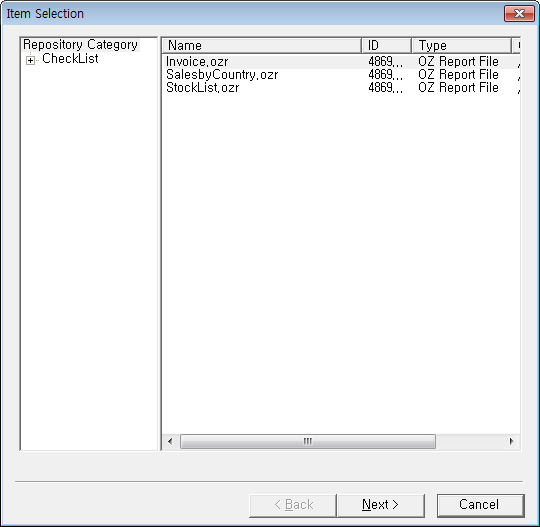
Clicking on [Add] > [Print Create Task] will open up the "Item Selection" dialog box which shows the items of OZ Report. Clicking on [Next] will open up the "Task Option" dialog box.(FX parameter is only visible in a report by adding FX data.)
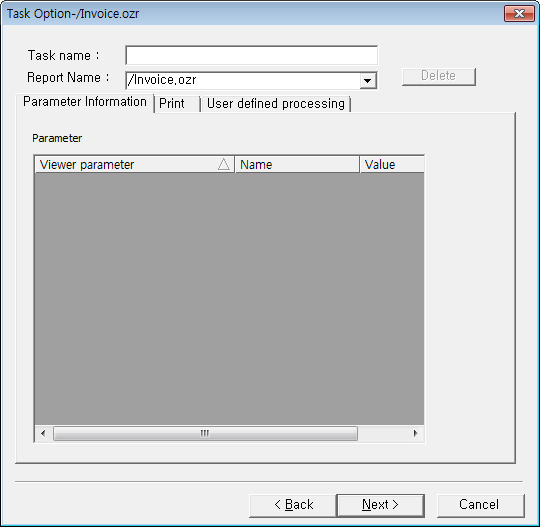
Set the [Parameter Information], [Print], [User defined processing] tab of "Task Option" dialog and click the [Next] button.
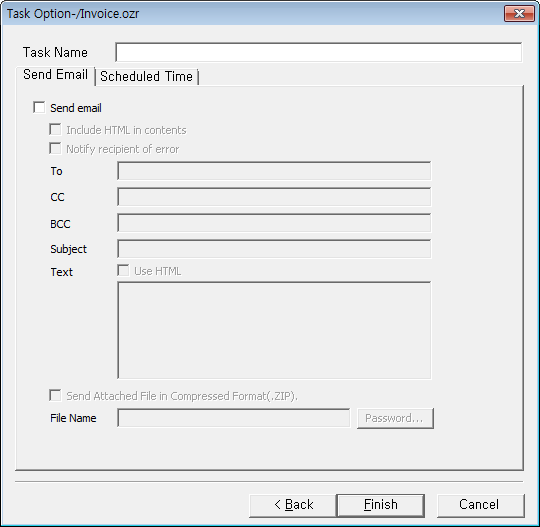
After setting whether or not the e-mail sent, scheduled time on the [Send Email], [Scheduled Time] tab and click the [Finish] button.
Note
If viewer type interact with the scheduler is NONE, Print create task does not support.