Category Permissions Configuration
Select and right click the category and select [Permissions] in the pop-up menu, or simply click on the Permissions icon (![]() )in the Tool bar.
)in the Tool bar.
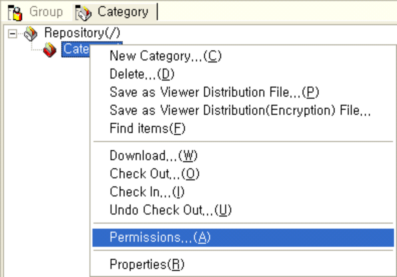
When a category is selected, the "Permissions Setup dialog box" for items opens up.

Clicking [Add] button in the "Permissions dialog box" shows a dialog box to select the group or user to set permission for. After selecting the group or user to add in the User Group tree, click on [OK] to add a group or user with permission.
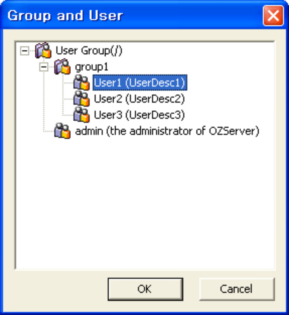
The default permission level for newly added group or user is "View".
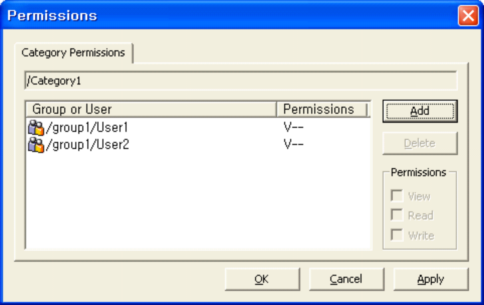
To change the permission level of user to, say, "Read" or "Write", check the desired permission level in the permission box to the right side. the setup is finished, click [OK] or [Apply] to apply the permission setup.
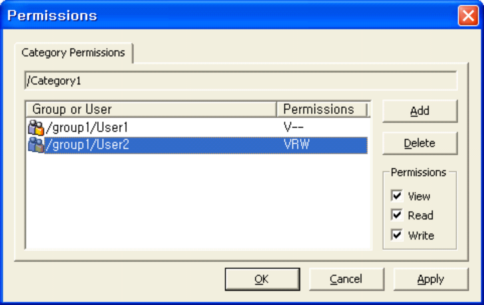
Note
Only the admin user and the user who have proper category permission can set category permissions. And the user can set permissions only for the granted category and subcategories.