Download Item
Click on [Download] in the pop-up menu that appears after right-clicking on an item, or select the Download icon (![]() ) in the Tool bar.
) in the Tool bar.
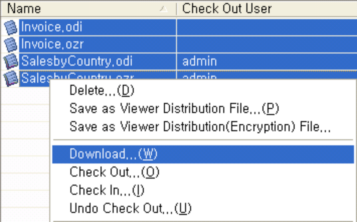
Clicking on [Download] menu opens up the "Download Items Dialog Box". All items, except the checked-out ones, are originally displayed checked. If necessary, check the checked-out items.
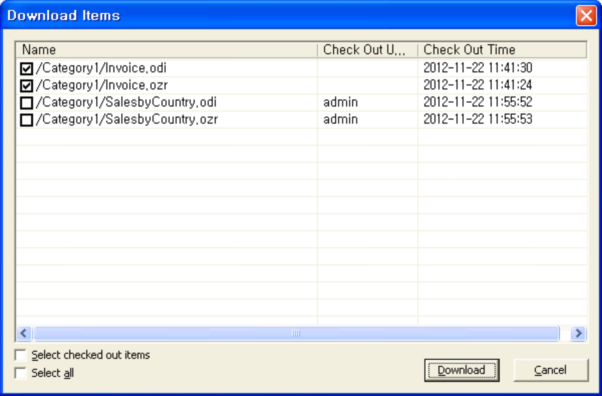
Select the downloaded item and click on [Download] to create a folder in the same category structure as that of the server repository in the local working and to download the items to the folder. If there is already the same folder in the local working folder, the following "Update File Dialog Box" shows up.
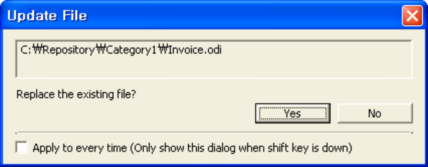
Click [Yes] to move the files in the local working folder to the server repository, and click [No] to keep the local files as they are. Checking the "Always apply" option will apply the same option to all the files that already exist in the local among the items being downloaded.