Upload Item
In the pop-up menu that appears after right-clicking on the file, click on [Upload to Repository] or click on the Upload Item icon (![]() ) in the Tool bar to add an item to the server repository. If the selected file is under the subfolder of the working folder, and if there is no same category in the repository server, then the file will be uploaded after the subcategory is created in the repository server.
) in the Tool bar to add an item to the server repository. If the selected file is under the subfolder of the working folder, and if there is no same category in the repository server, then the file will be uploaded after the subcategory is created in the repository server.
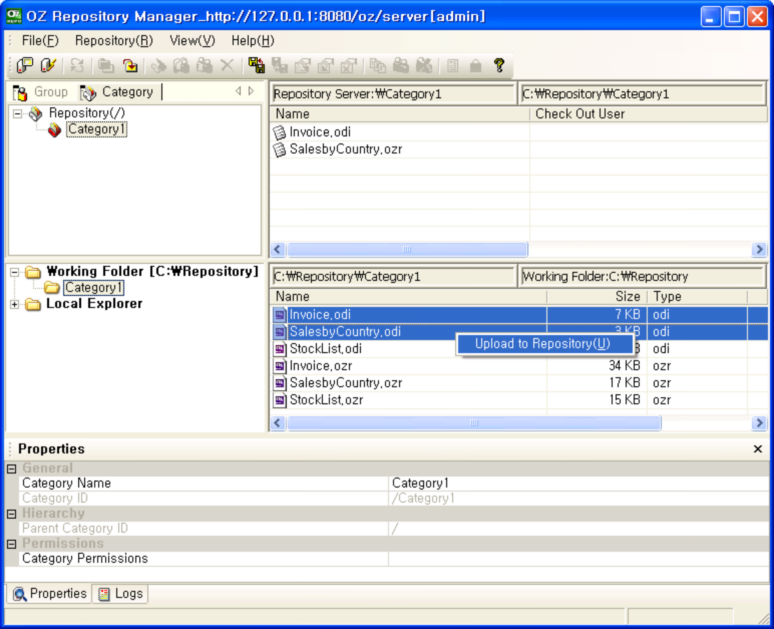
After that, the "Item upload Dialog Box" opens up to re-check the selected files as follows, each item can be selected or released by checking.
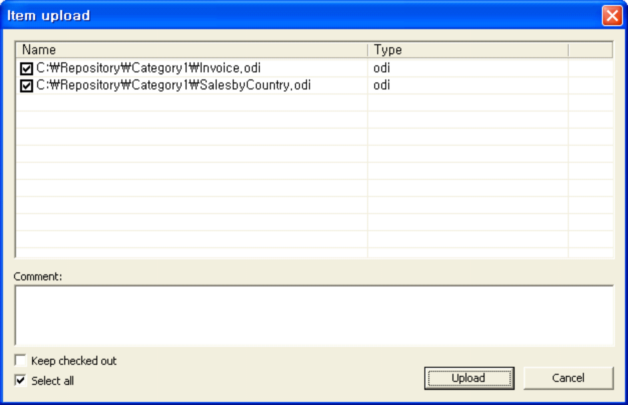
Check the item list to add in the Item Upload window and click on [Upload].
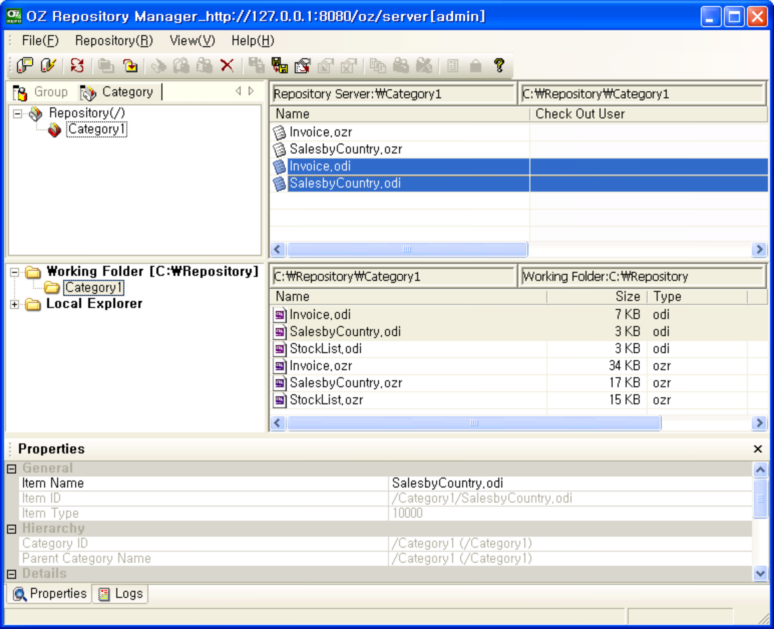
Note
Only the admin user and the user who have proper category permission can upload items. And the user can upload items only for the granted category and subcategories
You can upload items using either [Upload to repository] menu or drag & drop operation.
When using [Upload to repository], the same category hierarchy with the local working folder is forced on the repository server. All needed category will be created automatically. When using drag & drop operation, however, items are uploaded into the target server folder not necessarily in the same category hierarchy.