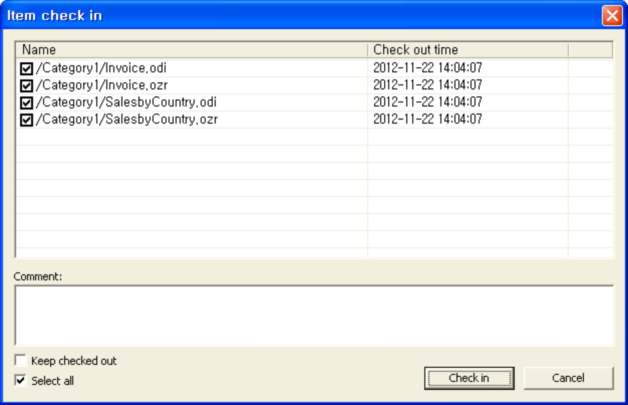Check in
Check-in saves the content checked out from the server and modified then returns the modification right. Checked-in items have an icon (![]() ) in front.
) in front.
Right click on the items or the category to open up a pop-up menu and click on [Check In], or click the Check-in icon (![]() ) in the Tool bar.
) in the Tool bar.
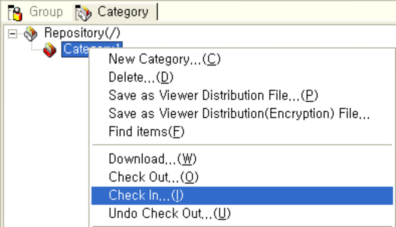
Selecting a checked-out item to check in and clicking [Check in] will check in the item. If you want to keep the check-out status even after checking it in, check the "Keep checked out" option and click [Check in] button.