Import Group and User
With Import Group/User menu, you can bulk add multiple groups and users using CSV file that defines groups and users.
In the pop-up menu that appears after right clicking on "User group(/)" in the [Group] tab or group name, click on [Import Group/User] menu to create a group/user.
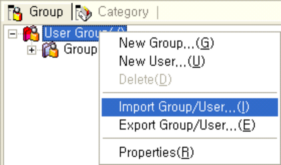
Select and open a CSV file in "Open" dialog. And then groups and users are added as below.
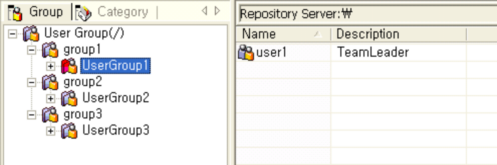
CSV File Structure
The CSV file is basically defined as "UserName,Password,UserDescription,ParentGroup1,...,ParentGroupn,UserGroup".
User,Password,UserDescription,ParentGroup1,...,ParentGroupn,UserGroup
For example, if a user whose user name is User1, password is Pwd1, user description is UserDesc1 is added to Group1/Group2/UserGroup, the CSV file will be as follows.
User1,Pwd1,UserDesc1,Group1,Group2,UserGroup
Rules of importing groups and users
If the assigned user group does not exist, the Manager will first created the group and then create a user.
Groups defined in the CSV file are added under the group selected in [Import Group/User] menu.
If the user name or password is blank, only the group is added.
If the user name or password in the file is inappropriately defined, the user will not be added and a failure message will be recorded in the log window.
If the previously added user name is defined in the CSV file, a message box asking whether to change the user information to the one defined in the file opens up.
Note
Only the admin user and group manager can use this Import Group/User menu. And the group manager can only import group/user for the granted group.